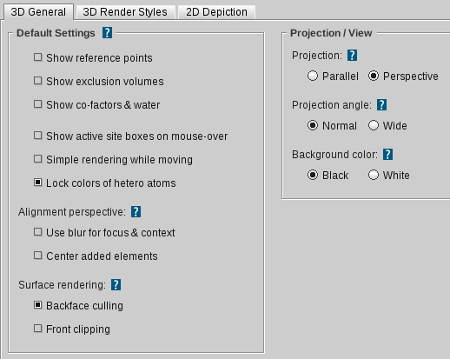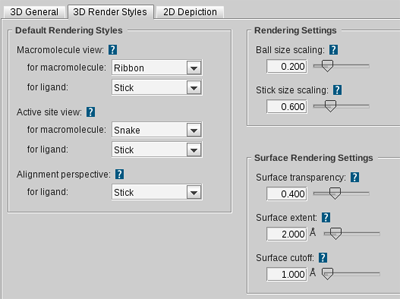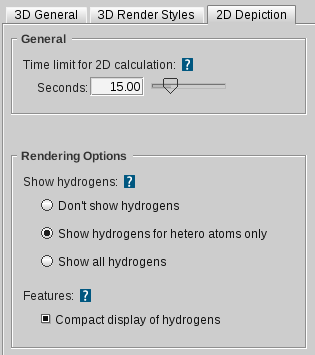Table of Contents
- 1. Help Overview
- 2. Introduction to LigandScout
- 3. File Handling, Data Management and Networking
- 4. LigandScout Perspectives
- 5. Introduction to Pharmacophore Modeling
- 6. Structure-Based Pharmacophore Design
- 7. Pharmacophore Alignment
- 8. Ligand-Based Pharmacophore Design
- 9. Virtual Screening
- 10. LigandScout Settings: Preferences
- A. Appendix
- Index